Version History for Financial Reports
Version history for financial reports offers a valuable resource for troubleshooting unexpected results in report generation. If alterations have been made to a report’s settings, reviewing its history can help getting it running again. By accessing previous versions, users can compare them to the current iteration to pinpoint discrepancies or revert to a previously functional state.
Key Details:
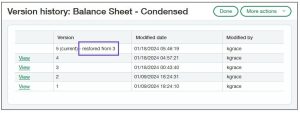 Each time a report is saved within the Financial Report Writer, it creates a new version in its history.
Each time a report is saved within the Financial Report Writer, it creates a new version in its history.
The inception of report histories coincides with this release; reports saved prior to this will not have version histories.
The report history maintains up to 100 versions; if the count exceeds this threshold, only the latest 100 versions are accessible.
How it works:
- Navigate to the Financial Report Writer and select More actions > View version history while editing the report.
The Version History page shows the current version and past iterations, along with details such as creator and timestamp. - Click “View” beside the version you want to view.
Note: While edits can be made, they cannot be saved; restoring a version disregards any modifications. Buttons like Preview, Restore, and Cancel are available.By reviewing a previous version, users can identify discrepancies and modify the current version accordingly. Alternatively, selecting “Restore” generates a new current version mirroring the chosen restored version.
Repeated restoration of a specific version generates new current versions. Restored versions are marked in the version history, specifying the source version from which they were reinstated.
By leveraging the version history feature, users can effectively troubleshoot report discrepancies and revert to known working states if necessary, ensuring the reliability of financial reporting processes.


